Initial Configuration
Up next, we will explain the steps you can take to have a basic NextGenSwitch with some extensions, trunks, and some security measures. For any further explanation of each field and option, the rest of the manual will cover them thoroughly.
Creating Extensions
To create an extension, you can go to Extensions > Extensions, and the most important fields are:
- Name
- Code
- Sip Username
- Sip Password
Creating Trunk , Inbound and Outbound Routes.
To establish communication with the outside world, it’s crucial to connect the NextGenSwitch with a VoIP trunk provider. To create a new trunk, navigate to External > Trunk and fill in the details for the trunk labeled “NewTrunk,” providing essential information such as the USER and PASSWORD.
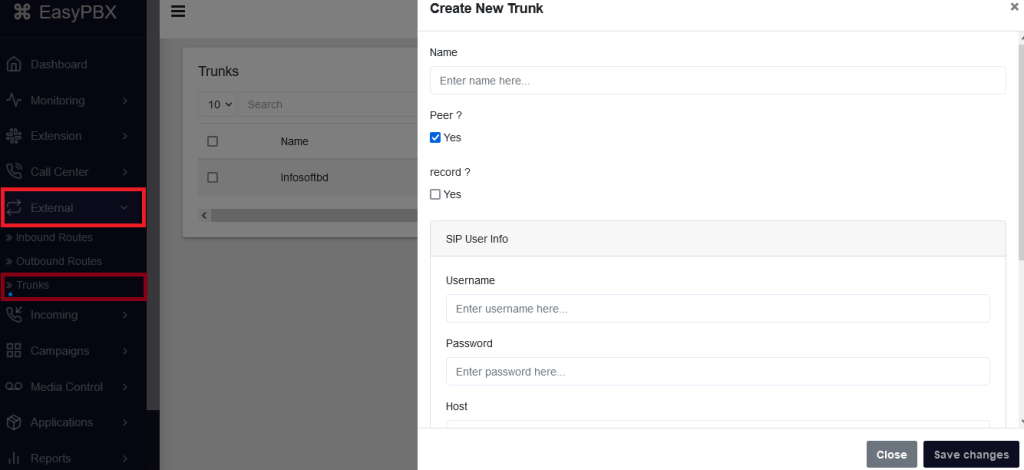
After connecting the trunk to our NextGenSwitch, we can proceed to configure our DID, enabling us to receive calls through the newly created trunk.
We will now go to NextGenSwitch> External > Inbound Routes:
Name, to identify the inbound route.
In the “DID” field, we input the Direct Inward Dialing (DID) number that we have obtained from the VoIP Provider.
Destination, here we can select the destination where we will direct the call to.
Next, we will set up the method for making outgoing calls from our NextGenSwitch. To accomplish this, we navigate to NextGenSwitch > External > Outbound Routes, where we proceed to configure the specified settings.
Name, To identify the outbound route, we need to configure specific parameters within the settings of the NextGenSwitch.
In the “Trunk” section, we choose the specific trunk that we want to utilize for outbound calls, opting for the previously established trunk in this instance.
In the “Prefix” field, we can input a designated prefix that will be associated with this outbound route each time a call is initiated, with the prefix being removed from the dialed phone number upon placing the call.
In the “Pattern” section, we set up the pattern for the numbers we intend to dial, utilizing a range of variables that can be viewed by hovering over the term “Pattern”.