Call Parking is a feature in telephony systems that allows a user to temporarily hold a call and then retrieve it from another phone or extension. It’s like “putting the call on hold,” but instead of keeping it on your phone, you “park” it in a virtual space (usually an extension number), and it can be picked up from any other phone on the system.
General Overview:
- Park a Call:
- When a call comes in, you can park it by dialing the Call Parking extension (e.g., 701).
- The system assigns the call a unique slot (e.g., 701, 702, etc.), and it is temporarily placed on hold.
- Pick Up the Call:
- Anyone within the system can retrieve the parked call by dialing the slot number (e.g., 701).
- Timeout & Disconnection:
- If no one picks up the call within the set timeout (60 seconds), it will either return to the original caller or be disconnected.
Why Set Up Call Parking?
- Improves Workflow: Helps in managing calls between different people or departments easily.
- Flexibility: Calls can be retrieved from any phone.
- Efficiency: No need to transfer the call manually, you just park and retrieve.
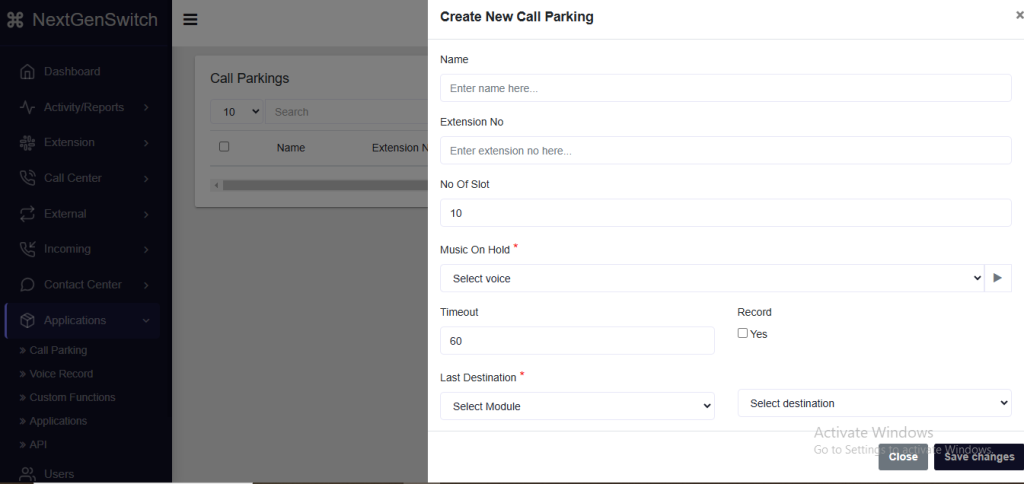
Create a new call parking feature on your system, follow these steps:
1. Name:
- Field Description: This is where you will assign a name to the call parking slot. This name will help identify the parking space.
- Example: “Support Call Parking” or “Sales Call Parking”.
2. Extension No:
- Field Description: Enter the extension number that will be associated with the call parking system. This extension is what callers will dial to park or retrieve a call.
- Example: “601” or “702”.
3. Number of Slots:
- Field Description: This defines the number of available parking slots for holding calls. A higher number of slots is useful for systems with a large call volume.
- Example: “10” slots, indicating that up to 10 calls can be parked simultaneously.
4. Music On Hold:
- Field Description: Select the type of music or audio that will be played for callers while they are on hold in the parking slot.
- Available Options:
- Select Voice: You can choose a pre-recorded message or Ring Group or Welcome Voice , for the on-hold experience.
- Example: “Recorded Voice” or “Hold Message”.
5. Timeout:
- Field Description: This setting defines the duration for how long a call can remain parked before automatically timing out. After the timeout, the call will be returned to the caller, or routed to a designated fallback destination.
- Default Timeout: Typically, this is set to 60 seconds or more, depending on your system needs.
- Example: “60 seconds” (this can be adjusted based on preference).
6. Record:
- Field Description: Choose whether or not to record the calls that are parked. This is helpful for future purposes.
- Options:
- Yes: Call recordings will be stored.
- No: Calls will not be recorded.
- Example: “Yes”, if call monitoring is needed.
7. Last Destination:
- Field Description: This defines where the call will go after the timeout or when retrieved from the parking slot. This can be a recoreded voice, an extension, or a predefined group of users.
- Example: “Support Team”, “Sales Department”, or “Main Reception”.
8. Select Module:
- Field Description: Choose the module within your phone system that will manage call parking. This could be a call management or a specific parking module.
- Example: “Call Parking Module”.
9. Select Destination:
- Field Description. You will select the appropriate destination for each call based on your system’s configuration.
- Example: “Main Reception Extension”.